Use Miro Converter to Create Open Video Files
We can get our hands dirty and perhaps unearth some 'digital artifacts' by doing some video compression using encoding tools. The text is adapted from Mark Pilgrim's work released under a by-sa-3.0 licence and is online here - http://diveintohtml5.info/video.html
By the end of this task you should be able to:
- Convert a video file to another video file with an free / patent unencumberd container and / or codec
- Use Free Software to create an mp4 file for wide compatibility
Tools you will need for this task:
-
A video file
-
Miro Video Converter - available for Mac & Windows
Encoding to WebM and Ogg Video files
Miro Video Converter is an open source, GPL-licensed program for encoding video in multiple formats. Download it for Mac OS X or Windows. It supports all the output formats mentioned in this chapter. It offers no options beyond choosing a video file and choosing an output format. It can take virtually any video file as input, including DV video produced by consumer-level camcorders. It produces reasonable quality output from most videos. If you are unhappy with the output, you can try another program.
To start, just launch the Miro Video Converter application.
Miro Video Converter main screen
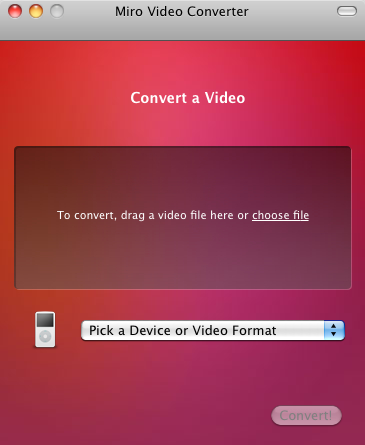
Click “Choose file” and select the source video you want to encode or drag and drop the video file on the grey area.
The “Pick a Device or Video Format” dropdown menu lists a variety of devices and formats. For the purposes of this chapter, we are only interested in three of them.
- WebM (vp8) is WebM video (VP8 video, new BSD licence and Vorbis audio, BSD-style licence, in a WebM container, BSD style licence)
- Theora is Theora video (3 clause BSD licence) and Vorbis audio in an Ogg container (BSD style licence)
- iPhone is H.264 Baseline Profile video (using x264 (GPL2) and AAC low-complexity audio in an MP4 container.
Create a WebM Video
Select “WebM” first.
Choosing WebM output

Click the “Convert” button and Miro Video Converter will immediately start encoding your video.
The new video will have the same name as the original, but end on .webm
Video location is different for Mac. See locating video section below
You’ll be staring at this screen
Depending on the size and length of your video, conversion my take a while.
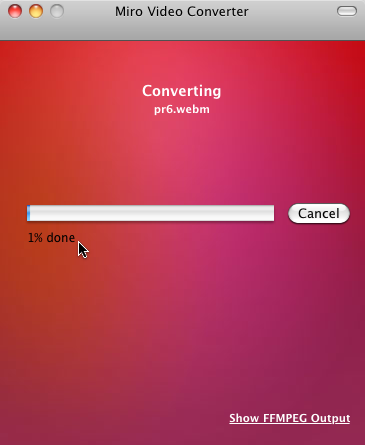
Create Theora Video
This time, select “Theora” from the Devices and Formats list.
Time for Theora
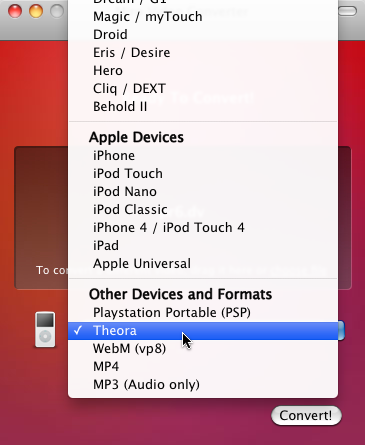
That’s it; press the “Convert” button again to encode your Theora video. The video will have the same name as the original and end on .theora.ogv
Time for a cup of coffee

Create an iPhone-compatible H.264 Mp4 video
selecting “iPhone” from the Devices and Formats list.
iPhone, not iPhone 4
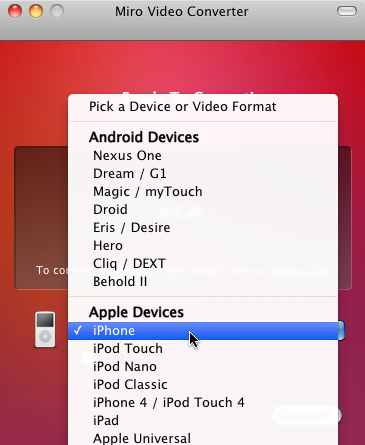
For iPhone-compatible video, Miro Video Converter will give you an option to send the encoded file to your iTunes library. I have no opinion on whether you would want to do that, but it’s not necessary for publishing video on the web.
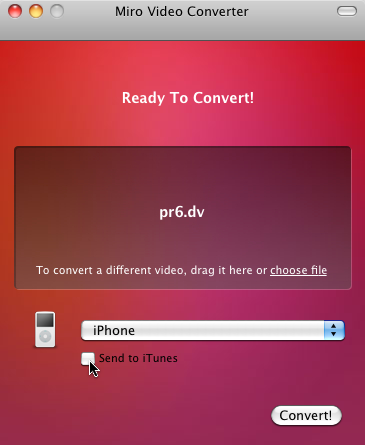
Press the magical “Convert” button and wait. The encoded file will have the same name as the original and end on .iphone.mp4.
Do some yoga or something

You should now have three new video files in addition to your original source video.
Finding you Open Video File on you computer
Linux: The output file will be saved in the same directory as the source video.
Mac OS: Miro Converter will create a folder in your Movies folder called "Miro Video Converter." All the videos you create with it will be saved there. After Miro Converter has finished encoding your video, you can also select "Show File" to locate the video in Finder. Does this option exist in Linux and Windows?
How does it work on Windows?
Task - Encode a video file to Ogg Theora or WebM
Download a video file from Engagemedia.org or Archive.org.
Re-encode it to an Ogg or WebM video using Firefog.
If your system supports it, install Miro Video Converter and follow the instructions above to encode to three kinds of files.
Post your questions or results in the comments.

